
The WARNING Before Flashing:
You can flash your dead Nokia mobile phone by yourself using a USB data cable/connectivity cable. The tool, which is required to flash the phone, is Nokia's Phoenix Service Software. Please remember that you can perform a successful flash on your phone only if its firmware has been lost or corrupted. If your phone is not turning on due to any hardware issue, then this procedure will not work for it. To flash a dead Nokia mobile phone, follow the below steps
1. Download and install the Phoenix Service Software
2. Download the firmware of your phone. You can download it with Navifrim or can search it on the web
3. Install the firmware to the directory C:\Program Files\Nokia\Phoenix\Products\Folder*
4. The Folder* should be created manually for the concerned firmware, if it is not created during firmware installation. If the firmware files are in form of .zip or any other compression, then extract/copy the firmware files to the specified location. For example, for keeping the firmware files of RM-240, the location will be C:\Program Files\Nokia\Phoenix\Products\RM-240
5. The above mentioned location is default for Phoenix Service Software. If you have installed the Phoenix Service Software in a different location, then make sure to keep the folder with firmware files within Products folder
6. After successful installation, launch Phoenix Service Software
7. Connect your mobile phone using the USB data cable/connectivity cable of the phone 8. Select "No Connection" in Phoenix Service Software window as shown below
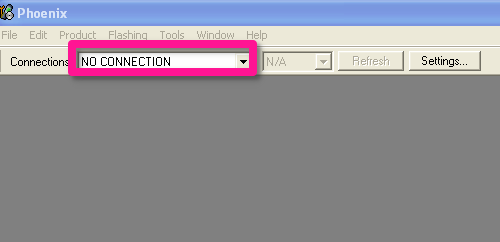
- Now click on "File" and then on "Open Product"

- Select the product version for your phone from the list. You can find it under the battery in your phone. If you don't know, which firmware is suitable for it, then search it on the web by model name
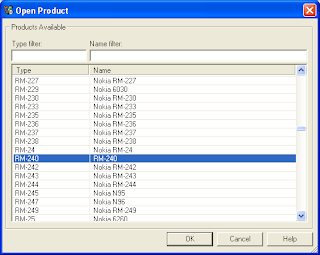
- Click on the bordered button to select variants for your phone as shown below

Note
that the variants should be shown in the appeared window if the
concerned firmware files are present in the correct directory within the
folder with firmware name as C:\Program Files\Nokia\Phoenix\xx-xxx
(xx-xxx is the firmware version. e.g: RM-240)
- After selecting the variant/product code, check the box with "Dead phone USB flashing" and then click on "Refurbish"

- A dialogue may appear with some instructions, follow them to continue

- Wait for the flashing to complete
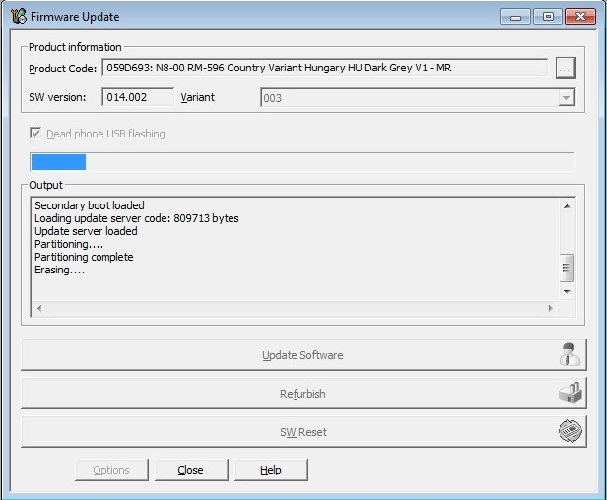
- Your phone will be restarted after successful flash

Insructions:
If your mobile phone is not detected by the Phoenix Service Software,
then you may need to install the PC Suite of the phone or the flashing
drivers manually.
Switch Off the phone completely and wait for the “phone connect” prompt dialog box to
appear (when Phoenix asks to connect the phone with PC). When it
appears connect the switched off phone to PC using data cable. Press
mobile’s Power On/Off button for a few seconds until flashing starts at
Phoenix. Wait for the process to complete, it may take 10-15 minutes. DO
NOT touch the phone or data cable during the process. When the process
completes, phone will restart, now disconnect it from PC and enjoy.
Troubleshooting -
How to avoid “Nokia dongle” error? – Make sure to disable Antivirus(es) software running in your PC before installing and launching Phoenix.
Do not panic if something goes wrong, try following Below:
1. Format the phone with *#7370# code and see if this solves the issue
2. Hard reset the phone by key combinations and see if this solves the issue otherwise
3. Flash the phone again with original firmware files (that you downloaded with Navifirm
The Note: however that any type of flashing does not solve “Contact service
Phoenix latest version (Download from here) or search Google for “Phoenix Service Software 2013 full version”)


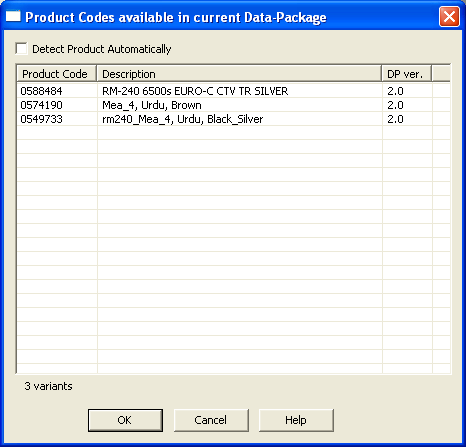

Post a Comment
Been using AVG protection for a couple of years, I'd recommend this Anti virus to everyone.
Post a Comment